Overview of budget planning
This article describes budget planning. It provides information that can help budget planning configuration and customization of budget planning processes
Budget planning overview
Organizations can configure budget planning and then customize budget planning processes to meet their organization's budget preparation policies, procedures, and requirements. By understanding the principles and terminology used in Microsoft Dynamics 365 Finance, you can more easily and effectively implement budget planning in your organization.
Key Terms
- Budget Planning Processes - Budget planning processes determine how budget plans can be updated, routed, reviewed, and approved within the hierarchy of the budget organization. The budget planning process is linked to the budget cycle and the organization through the legal entity.
- Budget Plans - Budget plans contain budget data for the budget cycle. You can have many budget plans that are used for different purposes. For example, budget plans can be used to create budget amounts for different departments. They can also be used to compare and make informed decisions.
- Budget plan scenarios - Budget plan scenarios define the data categories for budget plans. You define budget plan scenarios to support monetary classes and other unit classes, such as quantities. Examples of budget plan scenarios using monetary units include Department Last Year and Department Requests. Examples of budget plan scenarios that use numeric units include “Support calls last year” and “Number of full-time equivalents.”
- Budget Planning Stages - Budget planning stages define the steps that a budget plan follows from its inception to final approval. Budget planning stages are organized into budget planning workflow processes.
- Budget planning workflow processes - Budget planning workflow processes consist of and define the stages of budget planning. Budget planning workflows are linked to budgeting workflows. Budgeting workflow processes are the automated and manual processes that move budget plans through the budget planning stages.

Typical tasks
Budget planning can be used to accomplish the following tasks:
- Create budget plans to determine anticipated revenue and expenses for the budget cycle.
- Analyze and update budget plans for multiple scenarios.
- Automatically send budget plans, along with worksheets, justification documents, and other attachments for review and approval.
- Consolidate multiple budget plans from a lower level of the organization into a single parent budget plan at a higher level. You can create a single budget plan at a higher level of the organization and distribute that budget to the lower levels.
Budget planning is integrated with other modules. Therefore, you can include information from previous budgets, actual costs, fixed assets, and personnel information. Because budget planning also integrates with Microsoft Excel and Microsoft Word, you can use these programs to work with budget planning data. For example, a budget manager can export a department's budget request to an Excel sheet from a budget plan script. The data can then be analyzed, updated, and tabulated on the sheet and then published back to the budget plan rows.
Customizing budget planning
Functionality introduced in Dynamics 365 Finance version 10.0.9 (April 2020) includes a feature that helps improve productivity when using the Publish button to update existing records in Excel and then publish them back to the client. This feature speeds up the update process and also helps reduce the likelihood that an update will be blocked when updating multiple records at the same time. To make this functionality available, go to the Manage Features workspace and enable Optimize Budget Planning Queries for Performance in the Budgeting section. It is recommended that you enable this feature.
The Budget Planning Configuration page contains most of the settings that are required to configure budget planning. The following sections describe some of the factors you should consider when configuring budget planning. After you complete the configuration, you can customize the budget planning processes.
Budget planning chart (optional)
An optional but recommended first step is to create a flowchart that shows the organization's procedure for formulating a budget. You can use any method you want to create this flowchart.
The following illustration shows a general example where separate budget planning workflow processes are created for different levels of the organization. Stages are defined within each workflow, and specific scripts are defined to each stage in order to hold budget data. Tasks are completed to move data from one stage to the next. For example, quantities can be placed or aggregated to different accounts, approvals, or other reviews. In this figure, italicized text shows a scenario that cannot be changed at that stage, or data that is historical or was approved at an earlier stage and therefore should not be changed.
The following figure shows an example in which the central office estimates the base amounts for the initial budget and allocates them to the sales units. The sales units then estimate and submit their forecasts back to the central office, where the budget manager aggregates and adjusts the forecast. Finally, the budget manager sends the adjusted budget amounts to the Chief Financial Officer (CFO) for review, final adjustments and approval.
Hierarchy of the organization for budget planning
On the Organizational Hierarchy page, you can specify the organizational hierarchy as the budget planning hierarchy for each budget planning process. The budget planning hierarchy does not have to match the standard organizational hierarchy that is used for other purposes. Because this hierarchy is used to aggregate and distribute data, you may want it to have a different structure. In the example diagram, the sales divisions are under the central office level, which includes the budget and finance divisions. This structure is probably different from the structure that is used in order to manage the activities of the sales units. Only one organizational hierarchy can be assigned to each budget planning process.
For more information, see Organizations and organizational hierarchies.
User security
Budget Planning can follow one of two security models to determine user permissions. To define a security model, you set a budget planning parameter on the Budget Planning Configuration page.
Stages of budget planning workflow processes
Budget planning workflows are used in conjunction with budgeting workflows to manage the creation and development of budget plans.
The budget planning workflow process consists of an organized set of steps that a budget plan goes through. Each budget planning workflow is linked to a budgeting workflow. Budgeting workflows are among the types of workflow processes that are used in Dynamics 365 Finance. They send budget plans along with worksheets, justifications, and attachments to your organization for review and approval.
You create a budgeting workflow in the Stages workflow section of the Budget Planning Configuration page. There, you can select the stages and the budgeting workflow to be used and set additional settings.
It is good practice to create a budget planning workflow for each level of the budgeting hierarchy. You then define a budgeting workflow that contains elements that correspond to the stages in the budget planning workflow. In the example diagram shown earlier in this article, one budget planning workflow would be created for sales and another for the central office. The budgeting workflow moves the budget plans through the stages.
You create a budgeting workflow for budget planning on the Budgeting Workflows page. The process is similar to the process for creating other workflows. The following illustration shows an example workflow for the central office.
The workflow contains the following elements.
- Allocating to sales departments and aggregating their shipments
- Manager's review of the budget
- Approval by CFO
- Intermediate transitions between all stages of the budget planning workflow
You assign a budgeting workflow to each budget planning workflow in the Workflow Stages section of the Budget Planning Configuration page.